Pinning survey to a home screen on iOS and Android makes it available for quick entry. This is especially useful for survey that need to be filled in on a regular basis. This must be done before answering any questions:
iOS
Open up the form in Safari.
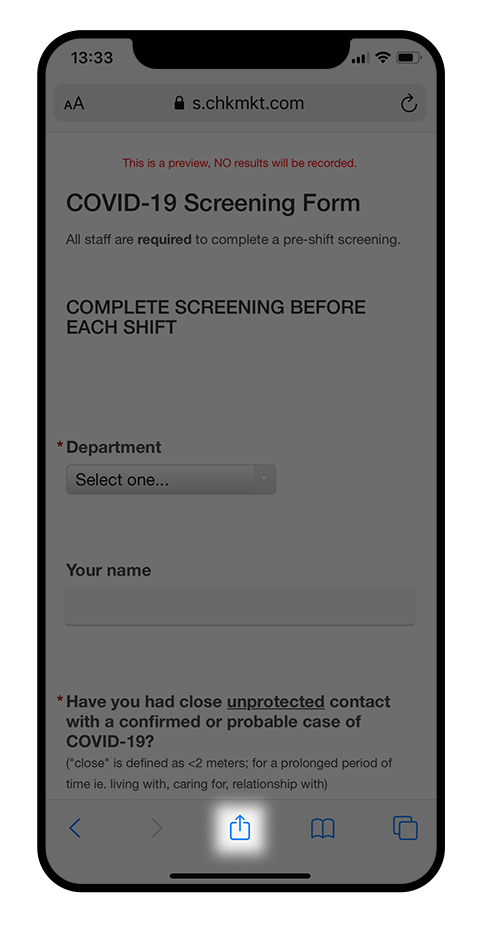
Before you start the form, tap the share arrow.
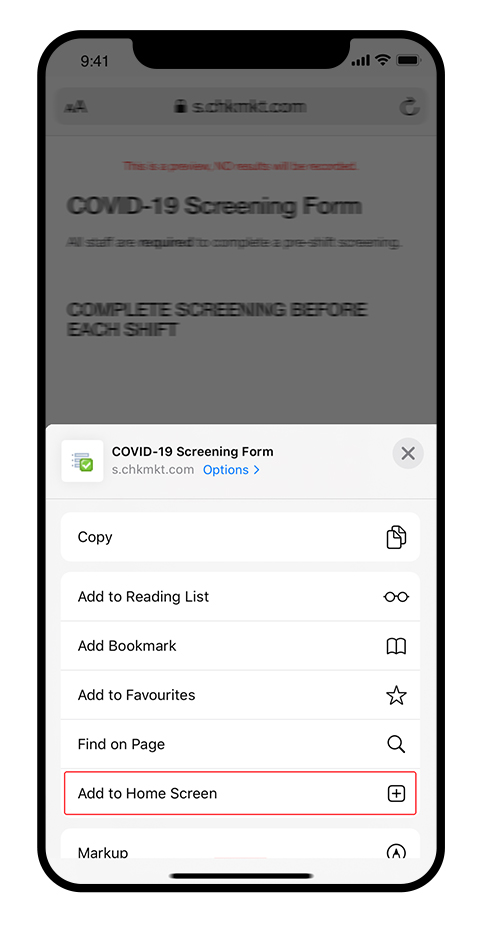
Click the ‘Add to home screen’ button and tap it.
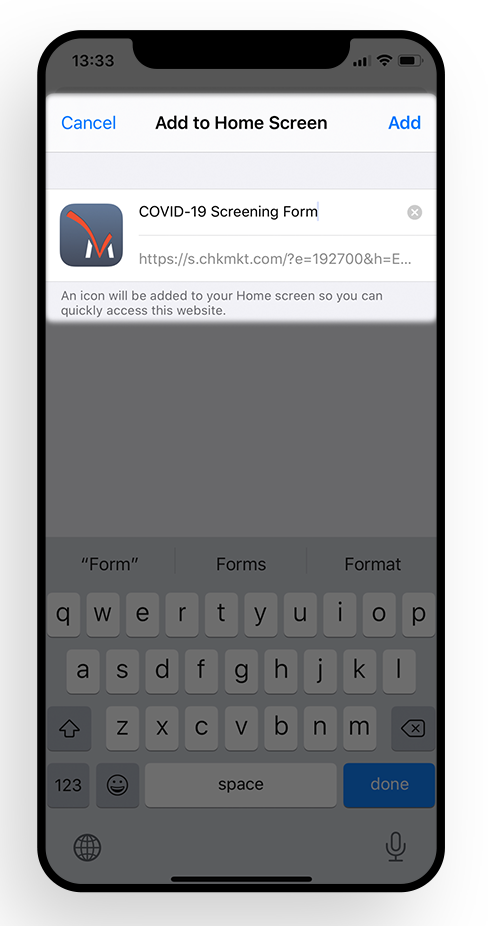
In this step, you can edit the name of the bookmark. Pick something short so you can see it all under the small icon label.
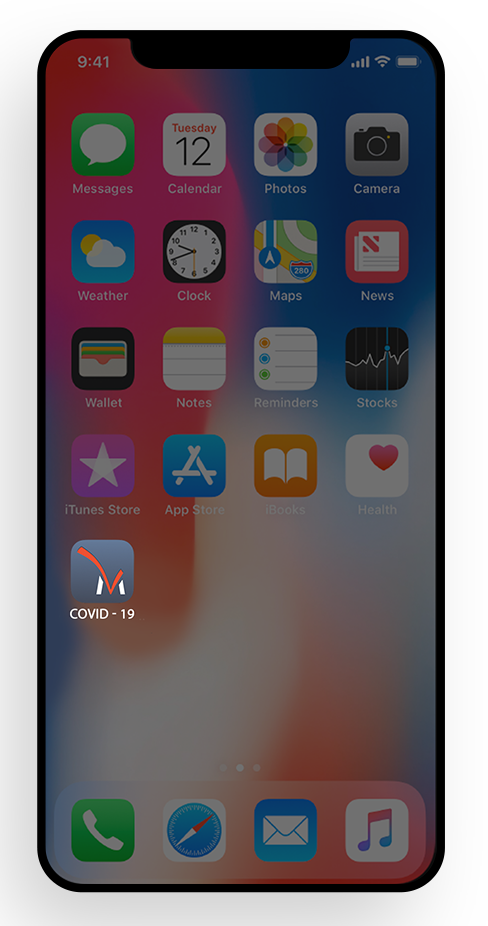
The survey is added to your homescreen.
Android
- Launch Chrome for Android and open the form.
- Before you start the form, tap the menu button and tap ‘Add to homescreen’.
- Enter a name for the shortcut.
- Chrome will add it to your home screen.
Printable instructions
- We have prepared printable instructions in two Word documents, that you can use to show employees how to pin the screening to the home-screen of their smartphones:
Laisser un commentaire