Zendesk is a terrific web-based helpdesk. We have now added the action of creating a ticket in Zendesk to our popular survey alerts.
There are several interesting uses for this action.
For instance, you could ask a respondent in a survey if they would like to be contacted and if so have a ticket created in Zendesk so that your customer support staff can call them.
Another use might be if a respondent indicates that they are very unhappy or are planning to stop using your services, you could have a ticket created so that someone in your organization contacts them to win them back, maybe with some kind of interesting offer.
Setting up this kind of alert is easy to do. First go to “Alerts “ in your survey.
- Click on “Create alert”
- Enter the trigger criteria
- Select “Create Zendesk ticket” from the actions list.
- Enter your Zendesk URL -{subdomain}.zendesk.com
- Enter your Zendesk username
- Enter your Zendesk API token (In Zendesk under settings->Channel->API)
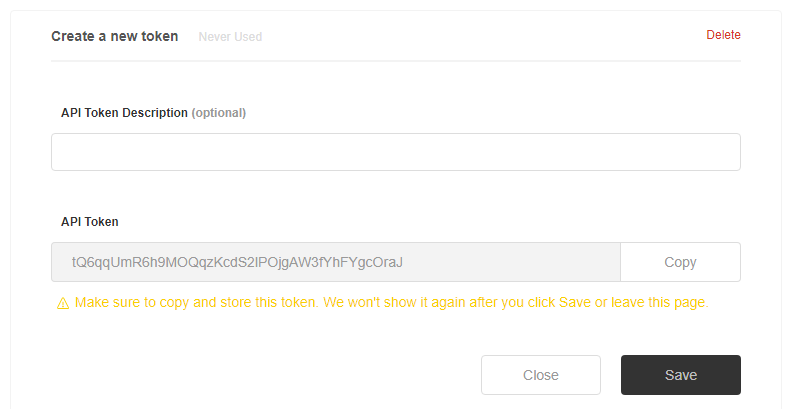
- Enter the subject of the ticket
- Enter the comment for the ticket
- Enter the optional requester name
- Enter the optional requester email
- Select whether the comment should be public, which means that it is visible to the requester.
- Click “Save”
Just like our other actions, you can use all available variables in the subject line, comment, requester name and requester email.
When you’re done, test the alert by going through a preview of the survey. Don’t forget to delete the test ticket that is created.
Here is what the page looks like:

Laisser un commentaire